среда, 9 декабря 2009 г.
понедельник, 7 декабря 2009 г.
Молдова, Кишинев, командировка
вторник, 24 ноября 2009 г.
TomTom support, Santa Barabara, продолжение
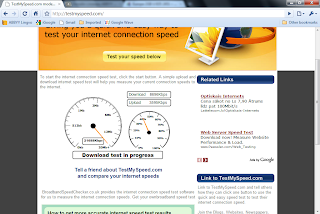
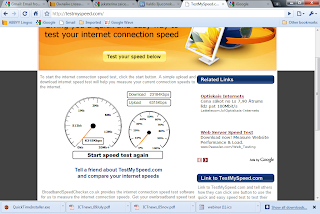
воскресенье, 22 ноября 2009 г.
Природный парк Лигатне (Līgatne)
понедельник, 16 ноября 2009 г.
среда, 11 ноября 2009 г.
Как мне помогает Tom Tom. Хрестоматия клиентского суппорта. Я - умный, ты - дурак. Самый длинный пост.
I get an error using my Latest Map Guarantee. When I start a download I get the following error:
ERROR: <подробное описание ошибки и всяких разных параметров, которые выдает система. Страницы на 2-3. Опускаю.>
_______________________________________
21/10/2009 03.15 PM
Response (David K. (UK))
Dear Mr Galuska,
Thank you for contacting TomTom Customer Care in regards to installing TomTom HOME on your computer.
The reference number for your query is 091021-004063.
If you are having trouble installing items via TomTom HOME using Windows, please work through the following email.
If you have any trouble along the way, please let me know and I will be more than happy to help you further.
STEP 1 Admin Rights
Please can you make sure that you are logged onto Windows as the administrator?
You can check this by going to Start->Control Panel->User Accounts.
STEP 2 Firewalls
Configure any firewalls to allow TomTom Home to connect to the Internet. Also ensure that you are not on a work network that is restricted in some way e.g. router, proxy or servers.
- Do you have a firewall? Please ensure that the firewall is configured to allow TomTom Home to connect to the Internet
- Are you on a work network? Ideally, you should be on a Home network. A Work network may be restricted in some way as mentioned above.
- Are you behind a proxy? You can configure TomTom Home to connect via a proxy. Click on Tools->TomTom Preferences. Click on the Connection tab and enter the proxy settings here.
- Do you use a wireless internet connection? If so, please connect to your router with a network cable.
STEP 3 Reinstall HOME
- Uninstall TomTom Home (Start->Programs->TomTom)
- Once the uninstallation is complete, click on Start->Run (Or Hold the windows Key and tap R), in the search box that appears, type %appdata%
- At the top of the window, click Tools -> Folder options -> View, and tick the option for 'Show hidden file and folders'
- In the window that appears, delete the 'TomTom' folder
- Open c:\program files and delete the folder called 'TomTom Home 2'.
- Click on Start, in the search box that appears, type %temp%, delete everything here.
- Go to My Documents and rename the 'TomTom' folder to 'TomTomOld'. This just moves it out of the way so that Home can install cleanly.
- Click Start -> All Programs -> Accessories -> System Tools
- Do a disk cleanup of the C drive, select all options that appear and proceed with the cleanup
- Use the disk defragmenter to defragment the C drive.
Now can you please go to http://www.tomtom.com/services/service.php?id=16&tab=87 and download TomTom HOME. When you are asked to Run, Save or Cancel, please save the file to your desktop.
Once the download is complete, right click on the TomTom HOME file and select “Run as Administrator”
If HOME failed to start correctly, please disable the Data Execution Prevention (DEP) feature in Windows. This is a security feature that prevents data execution and thus, it may prevent the application to start correctly. Find out more by clicking START -> ''Help and Support'' in Windows.
Please let me know if TomTom HOME is now working for you.
To install the map correctly please try the following,
Please work through this email carefully to install your new map onto your TomTom.
When downloading a new map, we highly recommend that you connect directly to the Internet with a network cable and not use a wireless network connection. Wireless connections occasionally drop the connection, which means that your map may not download correctly. Please note that you will need a stable and unrestricted broadband connection. If you are at the end of an exchange, you may experience an unstable connection, which can interfere with the map download.
Please follow the steps below in how to install your map to your TomTom device.
On your Computer, in the system tray, (in the bottom right hand corner by the time, there is a little red TomTom HOME logo, if its not there, click on the little arrow pointing towards left to show all the hidden icons). Right click on the TomTom logo and select exit.
STEP 1 Create a Manual backup of your TomTom
- Charge your unit for at least two hours (preferably via the home charger)
- Perform a reset on your device (see: http://www.tomtom.com/6965 )
- http://www.tomtom.com/3171 (Please scroll to the bottom of the page to make a manual back up)
IMPORTANT: We advise you to follow the next steps ONLY if you have made a successful backup of your device.
STEP 2 Re-downloading the Latest Map.
The steps below will show you how to remove the map from your device, your computer and how to get it downloaded again. When you are downloading the map be sure to use a direct connection and not wireless Internet, also check your security and maybe temporarily disable your fire-wall whilst you download the map, this should help to speed up the download.
-Connect the device to your computer and launch Home 2.7
-Sign into Home with your " mihails.galuska@gmail.com" account information. This is very important.
-On Home go to page 2 and select the option Manage my Go.
-Select Items on your Device, tick the map and remove it. Be sure NOT to make a copy on your computer before you remove it (you will be asked) as this will just waste time
-Select Manage my Go again and this time select Items on your Computer, remove the map from here too
-Return to page one of Home and check for any application updates by selecting Update My One
-Once any updates have been installed please go the top left-hand corner to where the options for File, Device, Tools and Help are located
-Select Tools and then Use Latest Map Guarantee.
You should be offered the map to download again
Once the map has finished installing you will need to test it and to get back to me with your update. If there are still problems then we can address them accordingly.
I look forward to hearing from you soon.
With Kind Regards
The TomTom Customer Care Team
Should you wish to reply to this email, please log in to your TomTom account via the TomTom website.
Click on ‘My TomTom’ in the top right -> ‘My Questions History', click on the title of your email then click on 'Update Question'.
You can also attach documents that you wish to send to us by clicking on 'Browse'. You can then find the document you wish to attach and click on 'Add Attachment'.
_______________________________________
the result is either the same (as it initially was) or I get a Forbidden message (403 error) below.
How should I proceed to get the newest maps for my new clean device?
ERROR: <опять та же ошибка>
_______________________________________
Response (David K. (UK)) 22/10/2009 12.52 PM
Dear Mr Galuska,
Thank you for contacting TomTom Customer Care
The reference number for your query is 091021-004063.
It has come to our attention that we are experiencing challenges with some of accounts which is affecting the ability to download maps associated with these accounts. Our Development team is working hard to resolve this and we hope to have your account and downloads resolved shortly.
Thank you for your patience and we apologise for the inconvenience.
With Kind Regards
The TomTom Customer Care Team
Should you wish to reply to this email, please log in to your TomTom account via the TomTom website.
Click on ‘My TomTom’ in the top right -> ‘My Questions History', click on the title of your email then click on 'Update Question'.
You can also attach documents that you wish to send to us by clicking on 'Browse'. You can then find the document you wish to attach and click on 'Add Attachment'.
_______________________________________
_______________________________________
Response (David K. (UK)) 22/10/2009 03.24 PM
Dear Mr ,
Thank you for contacting TomTom Customer Care
The reference number for your query is 091021-004063.
You will not miss out on the opportunity to install the latest map to your device, I can assure you. Once this temporary is resolved we will ensure that you are using our newest available map. However, until then you must continue to use the map that came with your device until we can either get the issue sorted out, or develop a workaround for you.
My apologies for the delay, I can understand the frustration as this is a new device. When you have your new map installed we can address the issue of compensation for the inconvenience caused.
With Kind Regards
The TomTom Customer Care Team
Should you wish to reply to this email, please log in to your TomTom account via the TomTom website.
Click on ‘My TomTom’ in the top right -> ‘My Questions History', click on the title of your email then click on 'Update Question'.
You can also attach documents that you wish to send to us by clicking on 'Browse'. You can then find the document you wish to attach and click on 'Add Attachment'.
_______________________________________
Customer (Mihails Galuska) 22/10/2009 03.33 PM
Thank you for the answer.
Please keep this support incident open until you can provide the resolution.
Do not hesitate to ask for more diagnostics if required.
Regards,
M.
_______________________________________
Customer (Mihails Galuska) 27/10/2009 12.04 PM
What is the progress with resolution?
_______________________________________
Response (David K. (UK)) 27/10/2009 02.33 PM
Dear Mr ,
Thank you for contacting TomTom Customer Care
The reference number for your query is 091021-004063.
Can you please try again to install the map as this Error has now been fixed by our technicians.
If you encounter the error again then please try the following steps and re-try.
- Uninstall TomTom Home (Start->Programs->TomTom)
- Once the un-installation is complete, click on Start->Run (Or Hold the windows Key and tap R), in the search box that appears, type %appdata%
- At the top of the window, click Tools -> Folder options -> View, and tick the option for 'Show hidden file and folders'
- In the window that appears, delete the 'TomTom' folder
- Open c:\program files and delete the folder called 'TomTom Home 2'.
- Click on Start, in the search box that appears, type %temp%, delete everything here.
- Go to My Documents and rename the 'TomTom' folder to 'TomTomOld'. This just moves it out of the way so that Home can install cleanly.
- Click Start -> All Programs -> Accessories -> System Tools
- Do a disk cleanup of the C drive, select all options that appear and proceed with the cleanup
- Use the disk defragmenter to defragment the C drive.
Now attempt to download your new map.
With Kind Regards
The TomTom Customer Care Team
Should you wish to reply to this email, please log in to your TomTom account via the TomTom website.
Click on ‘My TomTom’ in the top right -> ‘My Questions History', click on the title of your email then click on 'Update Question'.
You can also attach documents that you wish to send to us by clicking on 'Browse'. You can then find the document you wish to attach and click on 'Add Attachment'.
Auto-Response 27/10/2009 02.33 PM
Title: Why do I sometimes find map errors?
Link: http://uk.support.tomtom.com/cgi-bin/tomtom_uk.cfg/php/enduser/popup_adp.php?p_faqid=32&p_created=1094875620
Title: Using the latest map guarantee
Link: http://uk.support.tomtom.com/cgi-bin/tomtom_uk.cfg/php/enduser/popup_adp.php?p_faqid=7910&p_created=1193904965
Title: What is the latest map guarantee?
Link: http://uk.support.tomtom.com/cgi-bin/tomtom_uk.cfg/php/enduser/popup_adp.php?p_faqid=7926&p_created=1193905755
Title: How long does it take to download a map?
Link: http://uk.support.tomtom.com/cgi-bin/tomtom_uk.cfg/php/enduser/popup_adp.php?p_faqid=3611&p_created=1133454509
Title: Updating my TomTom product
Link: http://uk.support.tomtom.com/cgi-bin/tomtom_uk.cfg/php/enduser/popup_adp.php?p_faqid=3625&p_created=1133790408
_______________________________________
Customer (Mihails Galuska) 27/10/2009 03.11 PM
The results are the same. Nothing changed. The file is invalid (archive file): C:\Users\...\Europe_2GB_U.zip
Please resolve.
ERROR: <та же самая ошибка>
_______________________________________
11: ТомТом:
Response (David K. (UK)) 27/10/2009 03.43 PM
Dear Mr Galuska,
Thank you for contacting TomTom Customer Care
The reference number for your query is 091021-004063.
Thank you for contacting us regarding your TomTom Map.
Please work through this email carefully to install your new map onto your TomTom.
If you haven't already done so, please download and Install the latest version of TomTom Home from http://www.tomtom.com/home
When downloading a new map, we highly recommend that you connect directly to the Internet with a network cable and not use a wireless network connection. Wireless connections occasionally drop the connection, which means that your map may not download correctly. Please note that you will need a stable and unrestricted broadband connection. If you are at the end of an exchange, you may experience an unstable connection, which can interfere with the map download.
Please follow the steps below in how to install your map to your TomTom device.
On your Computer, in the system tray, (in the bottom right hand corner by the time, there is a little red TomTom HOME logo, if its not there, click on the little arrow pointing towards left to show all the hidden icons). Right click on the TomTom logo and select exit.
STEP 1 Create a Manual backup of your TomTom
- Charge your unit for at least two hours (preferably via the home charger)
- Perform a reset on your device (see: http://www.tomtom.com/6965 )
- http://www.tomtom.com/3171 (Please scroll to the bottom of the page to make a manual back up)
IMPORTANT: We advise you to follow the next steps ONLY if you have made a successful backup of your device.
STEP 2 Format your device
- Open My Computer; you will see the TomTom as a removable disk drive.
- Right click on the TomTom device drive and choose 'Format' (Please make sure quick format is not selected)
On a Mac:-
- On a Mac, you can format the disk via 'Disk Utility', Select the TomTom drive and select 'MS DOS File System' and press erase.
The application can be found under Applications > Utilities > Disk Utility
After the Format has completed, please disconnect your TomTom from your PC.
Your TomTom will now have a red cross on the screen.
STEP 3 Open TomTom HOME
- Log in to your account with your email address and password for your TomTom account.
- On Page 2 of TomTom HOME, click on ‘Manage My TomTom -> Items on Computer’
- Tick the option for ‘Applications’
- Tick the option for ‘Maps’
- Tick the option for ‘Voices’
- Click on ‘Remove Selected Items’
STEP 4 Install the Application
- Reset your TomTom, Connect it to your PC and THEN turn it on.
- HOME will now search for update automatically. If not please click on “Update my Device”
- Select the application to download and install (ONLY the application)
- Once the application had installed, click on “done” and HOME will say that it is restarting your device.
- At this point, please disconnect your TomTom and it will load up to say “No Maps Found” or “select language”
- Now reconnect to the PC, your TomTom will ask to connect then please tap “yes”
- When the message appears in HOME advising a new application has been installed, please click on ‘Done’
- HOME will now search for updates again.
- Please repeat parts 4, 5, 6 and 7 of STEP 4 until the application is no longer offered as a download.
STEP 5 Install the Map, Voices etc
- In the Main Menu of TomTom HOME, click on update my device.
- Once any updates have been installed please go the top left-hand corner to where the options for File, Device, Tools and Help are located
- Select Tools and then Use Latest Map Guarantee..
- Click on update and Install.
- Once the downloads have completed, click on “Done”
- Click on the Blue Eject button in the bottom right hand corner of TomTom HOME.
- Disconnect your TomTom from the Computer.
Your TomTom should now be up and running with your new map installed.
If you get stuck on this email or you have any further questions, please let me know and I will be more than happy to help you further.
With Kind Regards
The TomTom Customer Care Team
Should you wish to reply to this email, please log in to your TomTom account via the TomTom website.
Click on ‘My TomTom’ in the top right -> ‘My Questions History', click on the title of your email then click on 'Update Question'.
You can also attach documents that you wish to send to us by clicking on 'Browse'. You can then find the document you wish to attach and click on 'Add Attachment'.
_______________________________________
12: Еще раз они (ТомТом):
Response (Jasbeet L. (UK)) 27/10/2009 04.06 PM
Dear Mr Galuska,
Thank you for contacting TomTom Customer Care
The reference number for your query is 091021-004063.
If you are receiving any error messages whilst attempting to download the map please contact me with the exact error message.
With Kind Regards,
Jas
The TomTom Customer Care Team
Should you wish to reply to this email, please log in to your TomTom account via the TomTom website.
Click on ‘My TomTom’ in the top right -> ‘My Questions History', click on the title of your email then click on 'Update Question'.
You can also attach documents that you wish to send to us by clicking on 'Browse'. You can then find the document you wish to attach and click on 'Add Attachment'.
_______________________________________
13: Я:
Customer (Mihails Galuska) 27/10/2009 05.32 PM
I was provided a Western&Central european map by your phone customer support. Unfortunately there is no Russia on that map which is critical for me.
The problem still require resolution. Please provide it to me. I still want to use the latest map guarantee to get Western&Central + Russia&Turkey map
Regards.
M.
_______________________________________
Customer (Mihails Galuska) 27/10/2009 09.17 PM
It seems there is a problem with the download of this specific map Europe 2GB (Western&Central Europe, Turkey and Russia)
Size: 1997 MB
Version: 835.2451
The map Western & Central Europe (with No Turkey and Russia) can be downloaded, so there is no issue with internet connection, my computer or my tomtom.
Please help me to get the latest map ASAP.
Regards,
M.
_______________________________________
15: ТомТом:
Response (Richard C. (UK)) 28/10/2009 07.28 AM
Dear Mr Galuska,
Thank you for contacting TomTom Customer Care
The reference number for your query is 091021-004063.
To allow me to investigate your query further, can you please provide me with your System Information?
The System Information can be found by connecting your device to TomTom HOME and selecting Help > Configuration info ( HOME version 1) or Help >System information (HOME version 2).
Please make sure that your TomTom is connected when accessing the System Information.
Please 'left click' on the 'Copy to Clipboard' button. Now you can 'Right Click' > 'Paste' this information in the text box where you update your questions. (Please see the end of this email on how to do this)
Once I have this information, I will be able to have an in depth look at your TomTom and resolve the query more effectively.
With Kind Regards
Richy
The TomTom Customer Care Team
Should you wish to reply to this email, please log in to your TomTom account via the TomTom website.
Click on ‘My TomTom’ in the top right -> ‘My Questions History', click on the title of your email then click on 'Update Question'.
You can also attach documents that you wish to send to us by clicking on 'Browse'. You can then find the document you wish to attach and click on 'Add Attachment'.
_______________________________________
Customer (Mihails Galuska) 28/10/2009 08.19 AM
here it is:
_______________________________________
17: ТомТом:
Response (Robert B. (UK)) 28/10/2009 09.17 AM
Dear Mr Galuska,
The reference number for your query is 091021-004063.
I cannot offer you an immediate suitable solution for this challenge. I have sent your question to our 2nd line technical department.
I hope to have an answer for you as soon as possible, please bear with us while we find a solution for your query.
With Kind Regards
Robert
The TomTom Customer Care Team
Should you wish to reply to this email, please log in to your TomTom account via the TomTom website.
Click on ‘My TomTom’ in the top right -> ‘My Questions History', click on the title of your email then click on 'Update Question'.
You can also attach documents that you wish to send to us by clicking on 'Browse'. You can then find the document you wish to attach and click on 'Add Attachment'.
_______________________________________
18: ТомТом:
Response (Robert B. (UK)) 30/10/2009 07.32 AM
Dear Mr Galuska,
Thank you for contacting TomTom Customer Care
The reference number for your query is 091021-004063.
We are sorry to hear you are experiencing problems when installing your map.
TomTom strives to always offer high quality products and aims at providing solutions to satisfy our customers.
Therefore we would like to offer you an alternative solution to install your map.
Please follow the next steps to install your map:
1. Open TomTom HOME
2. In Home 2.1 Click on Preferences -> Folder Preferences, In Home 1.5/1.6 Go To ‘File’, ‘Preferences’, ‘Advanced’. Here you will see the link to the HOME downloads folder where all your downloads are stored.
3. Copy the link next to ‘Downloads’ (select the link, right-click and select ‘copy’)
4. Open a new internet browser window
5. Paste the link in the Address bar (click in the Address bar, right-click and select ‘paste’). Then click ‘Enter’. This will open the HOME download folder.
6. Select ‘View’, ‘details’ to see the file extensions. Search for the .cab file associated with your map.
7. Create a new empty folder on your desktop: right click on your desktop and select ‘New’, ‘Folder’. A new,empty folder is created on your desktop.
8. Right click the new folder and select ‘rename’ from the menu.
9. Name this folder the same as the .cab file.
10. Open this cabinet file with the default ZIP program installed on your pc, for example WinZip or WinRar, by double-clicking on the file.
11. Select all files and Extract all files from the .cab file to the new folder on your desktop.
12. Copy the folder to your SD-card/Hard drive. (Right-click the folder and select ‘copy’, then go to ‘My Computer’ where you will find the TomTom as an external removable drive. Double-click the drive to see the content and right-click on an empty spot in its folder and select ‘paste’.)
13. Now the map is installed on your device.
In case a different map already has been installed on the SD/HD, you can select the map via ‘Change preferences’, ‘Manage maps’.
With Kind Regards
Robert
The TomTom Customer Care Team
Should you wish to reply to this email, please log in to your TomTom account via the TomTom website.
Click on ‘My TomTom’ in the top right -> ‘My Questions History', click on the title of your email then click on 'Update Question'.
You can also attach documents that you wish to send to us by clicking on 'Browse'. You can then find the document you wish to attach and click on 'Add Attachment'.
_______________________________________
Customer (Mihails Galuska) 30/10/2009 08.23 AM
Robert, thank you for the suggestion. Unfortunately it does not work because the map is not there in a .cab file. (se the screenshots). The actual problem starts with downloading a map, not with installation. So I have a single file in the activation_map_50928.cab file associated with the map.
the file name is: Europe_2GB_U-88.meta.dct, 1 KB. That's it.
The folder itself contain 3 files in total:
activation_map_50928.cab, 1 KB
Europe_2GB_U.toc, 4KB
Europe_2GB_U.zip, 0KB
I believe there is no map to install in these small files.
Please provide me alternative solution to download the map first.
thanks
M.
_______________________________________
20: ТомТом:
Response (Robert B. (UK)) 02/11/2009 11.57 AM
Dear Mr Galuska,
Thank you for contacting TomTom Customer Care
The reference number for your query is 091021-004063.
STEP 1 Uninstall TomTom HOME
- Click on Start->Programs->TomTom->Uninstall TomTom HOME 2.
- Press the Windows Key and R on your keyboard.
- type %appdata% and press enter.
- Delete the yellow TomTom Folder.
Please also make sure that the following folders are deleted:
- AppData\Local\TomTom
- AppData\Roaming\TomTom
STEP 2 Do a Disc Cleanup on Your PC
- Open Computer
- Right click on your C: Drive and go to Properties.
- Select Disc Clean Up
- Once it has loaded, please tick all the available options and click on OK.
(Please note, this can take a while depending on the size of your C: Drive)
STEP 3 Reboot your PC and reinstalled HOME 2
- Please restart your Computer.
- Once your PC has loaded up again, please download TomTom HOME from and save the file to your desktop.
- You can download TomTom HOME From
http://www.tomtom.com/services/service.php?id=16&tab=87
- Once the download is complete, right click on the TomTom icon on your desktop and select “Run as Administrator”
- Install TomTom HOME 2
Can you now please try the following
Delete the downloads folder. You can find this at the following 'Start, My Documents, TomTom, Home'
Exit and re-start TomTom Home
Now Start the Download again.
With Kind Regards
Robert
The TomTom Customer Care Team
Should you wish to reply to this email, please log in to your TomTom account via the TomTom website.
Click on ‘My TomTom’ in the top right -> ‘My Questions History', click on the title of your email then click on 'Update Question'.
You can also attach documents that you wish to send to us by clicking on 'Browse'. You can then find the document you wish to attach and click on 'Add Attachment'.
Customer (Mihails Galuska) 30/10/2009 08.24 AM
attachments
Customer (Mihails Galuska) 02/11/2009 10.59 PM
Quite frustrated about getting so much troubles with a new TT device.
Going to look for moneyback and switching to alternate navigation vendor if my issue is not resolved in few more days.
I can't download the map I'm entitled to under the get the latest map guarantee.
Please provide me the alternate way to download and install the map I am entitled to.
Absolutely disappointed with TomTom.
_______________________________________
_______________________________________
Customer (Mihails Galuska) 02/11/2009 01.32 PM
Robert, I get absolutely equal result as before. No any difference. (see the screenshots in my previous post):
ERROR: <то-ж самое>
_______________________________________
23: ТомТом:
Response (Robert B. (UK)) 03/11/2009 11.37 AM
Dear Mr Galuska,
The reference number for your query is 091021-004063.
I cannot offer you an immediate suitable solution for this challenge. I have sent your question to our 2nd line technical department.
I hope to have an answer for you as soon as possible, please bear with us while we find a solution for your query.
With Kind Regards
Robert
The TomTom Customer Care Team
Should you wish to reply to this email, please log in to your TomTom account via the TomTom website.
Click on ‘My TomTom’ in the top right -> ‘My Questions History', click on the title of your email then click on 'Update Question'.
You can also attach documents that you wish to send to us by clicking on 'Browse'. You can then find the document you wish to attach and click on 'Add Attachment'.
_______________________________________
24: ТомТом:
Response (Marc M. (UK)) 06/11/2009 02.17 PM
Dear Mr Galuska,
Thank you for contacting TomTom Customer Care
The reference number for your query is 091021-004063.
Please do the following to resolve this message:
- Remove the map from the device using the Manage my Go option in TomTom Home
- Rename the TomTom folder in C:\My Documents to TomTomOLD
- Update the device again in Home and download the map once again please.
With Kind Regards
Marc M
The TomTom Customer Care Team
Should you wish to reply to this email, please log in to your TomTom account via the TomTom website.
Click on ‘My TomTom’ in the top right -> ‘My Questions History', click on the title of your email then click on 'Update Question'.
You can also attach documents that you wish to send to us by clicking on 'Browse'. You can then find the document you wish to attach and click on 'Add Attachment'.
_______________________________________
Customer (Mihails Galuska) 06/11/2009 02.29 PM
Dear Marc,
I've done this for around 20 times so far. This DOES NOT HELP!!!
Please check the history of resolution of this question carefully!
Sorry to say, but it seems to me that people who use pirated TomToms have much easier life than me who is going a paid, legal way. They get all their issues resolved in couple of hours using google. While I'm struggling to get a valid map downloaded for more than 2 weeks so far with TomTom official support.
And now the loop has closed. We are at the very beginning again with your last advice.
Have a nice weekend!
_______________________________________
26: ТомТом:
Response (Marc M. (UK)) 06/11/2009 02.39 PM
Dear Mr Galuska,
Our 2nd Line department has been through this case several times and this is what they are recommending. After reading through the previous correspondence is related either to your internet connection or a problem that occurs when saving the files to your computer.
Unfortunately I must ask you to delete the map and download it once again, if possible do it on another computer please.
With Kind Regards
Marc M
The TomTom Customer Care Team
Should you wish to reply to this email, please log in to your TomTom account via the TomTom website.
Click on ‘My TomTom’ in the top right -> ‘My Questions History', click on the title of your email then click on 'Update Question'.
You can also attach documents that you wish to send to us by clicking on 'Browse'. You can then find the document you wish to attach and click on 'Add Attachment'.
_______________________________________
Customer (Mihails Galuska) 06/11/2009 02.46 PM
Here it goes:
ERROR: <Вы уже знаете, что здесь такое>
_______________________________________
Customer (Mihails Galuska) 06/11/2009 02.51 PM
If you read the history reaaly carefully you'll know that I've tried - 2 different PCs
- 3 different network environments
- reinstalled TomTom Home many times
- reseted TomTom device couple of times
- the Europe 2GB U map has never been downloaded to my computer because all I get is a 0KB .zip file (screenshots attached)
No positive outcome
+
The download of another map your colleague on phone support has provided me (Western and Central Europe) was successful. I've deleted it later because it is a wrong map for me, there is no Russia and Turkey which is critical.
Therefore the problem is not with my environment. It is on your side.
Still expecting you to make a serious investigation and provide me the resolution.
_______________________________________
Customer (Mihails Galuska) 10/11/2009 10.57 AM
Dear sirs,
what is the status with my question?
Should I expect the solution?
Regards,
M.
_______________________________________
30: ТомТом:
Response (Marc M. (UK)) 11/11/2009 12.51 PM
Dear Mr Galuska,
The error indicates that the map files on your computer are corrupted and that they will need to be downloaded again.
Please click the start button in Windows, then click run and then insert C:\Users\mihails.galuska\Documents\TomTom\HOME
Rename the HOME folder to OLDHOME please.
Then restart TomTom Home and download the maps once more please
I do apologize for you having to do this again but there is no other way to resolve this.
Regards
Marc M
TT Customer Support.
_______________________________________
Customer (Mihails Galuska) 11/11/2009 02.28 PM
Guys,
I feel like talking with nobody. There was no any single time I could download a map!!! The error itself comes from the fact that the map CAN NOT be downloaded in an appropriate way.
Please see a real-time recorded screen capture video from my computer attached TomTomError.mp4. You'll see everything in details. I do all the steps exactly the way you advise.
And I did this around 25 times before in 6 different environments so far (different computers, networks, operating systems, browsers - nothing helps!!!).
If you say there is no other way to resolve this I must go for moneyback then.
Sorry to say but I don't want to waste my time for nothing anymore!!!! You just don't hear me!!!!
Продолжение следует...






